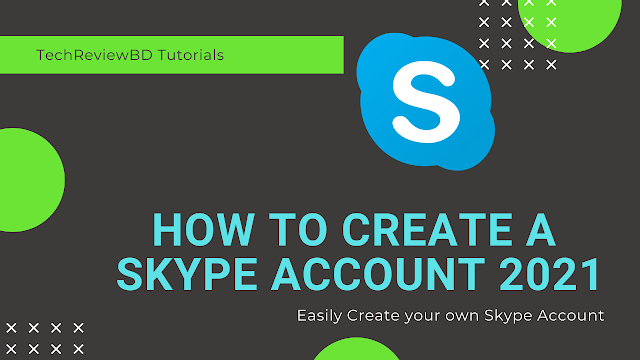How to create a skype account 2021
Hello friends, if you are reading this article right now then you want to learn How to create your Skype account. Nowadays we don’t always use sim cards to communicate with some inside or outside our country. Different type of companies has created a different type of communication method and software to use in our daily needs.
And skype is one of them. We can use skype calls anywhere and everywhere using an internet connection. And it is more affordable than using mobile company sim cards. Some of you want to use skype for your foreign communication but you don’t know how to install or create a skype account on your mobile phone or laptop.
So in today’s article, I am gonna teach you guys how can you create a skype account without facing any kind of problem whatsoever.
{tocify} $title={Table of Contents}
Today I am gonging to show you 2 different methods of creating your skype account.
1.Mobile Phone
If you are using either an android phone or iPhone then you can either use your phone's browser or you can download the Skype application on your device using google play store or the Apple app store.
Step 1: Install skype from the app store on your mobile phone, and launch skype
Step 2: After launching skype you will see two options, one login and another one to create a new account. You have to click create a new account.
Step 3: For creating your account you will be given two options, one is to give your phone number and another is to give your email address. You can choose either one. If you chose a phone number then they will send you a confirmation SMS with a pin code.
Step 4: After giving your phone number, you need to create your skype password, and Click next
Step 5: Now you need to give your first and last name, and click next
Step 6: Now you will receive an SMS if you game a phone number or you will receive an email if you gave an email address.
Step 7: You will see a pin code in your SMS or email, you just need to in the screen and click next
Final Step: Click Save and you are done.
See These Screenshots for Better understanding..
And if you want to create a skype account using your laptop’s browser, then you can watch the video below with step by step tutorial.
Thank you for reading this article till the end.
If you don't understand something here, please Contact US