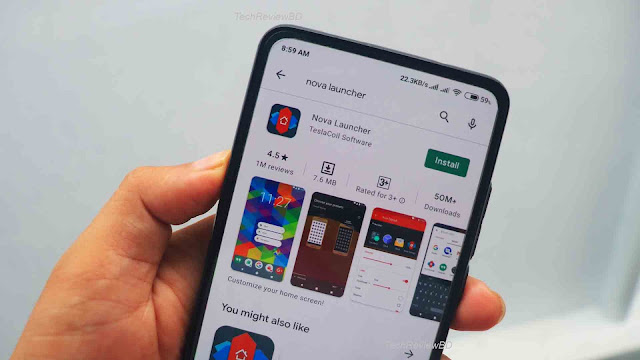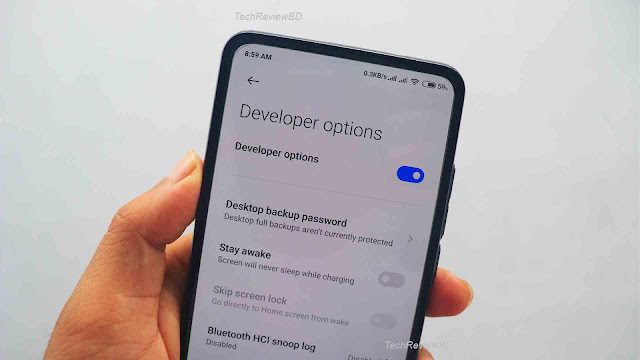6 Tips and Tricks you should try in your new Android Phone
Android OS was launched on September 23, 2008, by Google Co. after this big event Android completely changed the smartphone world. It’s a very friendly interface that everyone can use very easily. It comes with the latest high-speed connection like 3G,4G,5G, and so on. And for those who want to use their phone casually, like using calls, messaging, paying a bill using NFC, they can easily satisfy their need by using simple tools like apps and other settings in Android very easily.
{tocify} $title={Post Contents}
And for the heavy and powerful users can customize their phone to the fullest. You can easily change your home screen, wallpaper, adding new live wallpapers, and so on. Unlike iPhone, you can completely change the looks of your smartphone.
Even if you are a casual user or a heavy and powerful user of an Android phone, I bought some Tips and Tricks for you guys.
There are 10 Android Tips and Tricks That will help you use your Android phone to the fullest.
1.Uninstall unwanted apps that come with your New Phone:
When we buy new Android phones, most of them come with tons of unnecessary bloatware and apps. These unwanted apps eat up lots of the phone's internal storage. But you can uninstall most of these apps from your phone. To uninstall these apps or bloatware go to your apps drawer and chose the app you want to uninstall, tap and hold the app, and you will see an uninstallation button or you can go to system settings, then go to manage apps then uninstall. But there are some system apps that you can not uninstall, so you need to just disable those apps.
2.Turn on Auto Backup in your Android phone:
If you want to save your call history, messages, notes, and contacts then you need to add your Gmail account to your new android phone, then go to your system settings and turn on your auto-sync, of course, you need an internet connection for the auto-sync to work correctly.
3.Install Third-Party Apps on your Android phone:
Unlike Apple IOS, you can install third-party apps on an android phone. Sometimes some of the popular apps or games that you want to play are unavailable in the play store, but you still want to use those apps or games, then you need to install them from the outside source. So to install third-party apps on your android phone, you need to go to android system settings, then go to security settings, and allow Unknown source apk install, and now you can install apk’s from a third-party source, like Fortnite.
4.Install A Launcher Application:
This is one of the features that you can only enjoy on android phones. You can find different types of android launchers on the google play store. With the launcher, you can completely change the way your android phone looks. You can make your phone look more stylish by installing some of these launchers like Nova Launcher, Go Launcher, Microsoft Launcher, Apex Launcher, Smart Launcher ETC. You can also make your phone look like IOS using IOS Launcher, make your phone look like a window using Windows Phone Launcher.
5.You can Add Widgets and Customize your Home screen:
If you don’ like your usual clock widget on your home screen, then you can change the widget from your system widget settings, or you can also download third-party widgets using the KWGT widget app. You can download countless widgets using this third-party widget app.
6.Turn on Developer Options:
You can customize your android phone further by using your android phone developer options, but this option doesn’t come activated in your new android phone, you need to manually active Android developer options, so in order active developer options, go to system settings, then about the phone, and click build number 5 to 7 times and your android developer options will be activated.
With android developer options you will get another option to customize your android phone. By using developer options you can also SpeedUp your Android Phone.
Than you for reading till the end.
If you have any more question about android phone, you can Contact US.