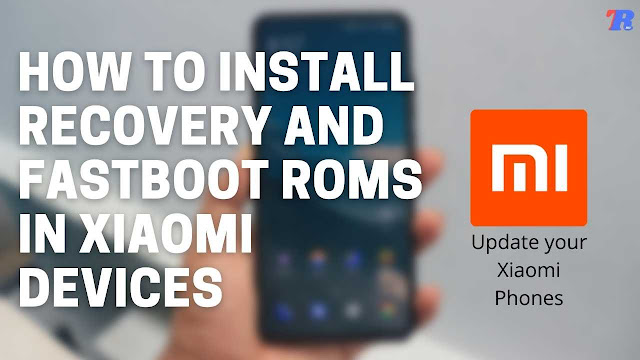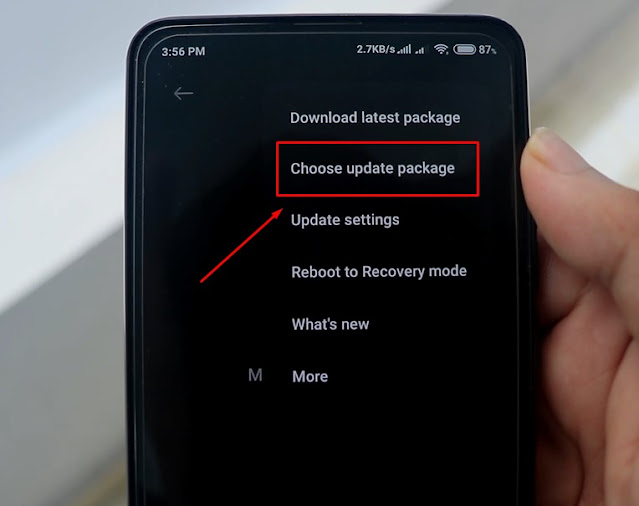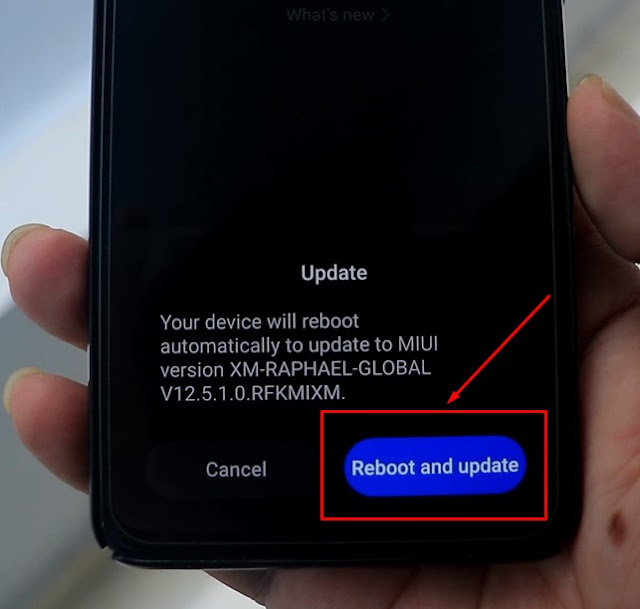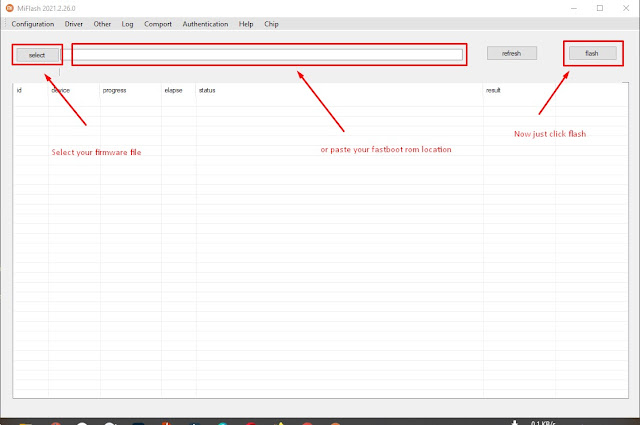How to install MIUI or Android Updates on Xiaomi and Redmi Devices
If you want to update MIUI or Android version on your Xiaomi and Redmi devices, then you can use 3 methods to update your Xiaomi or Redmi devices to the latest version. First, you can update your device with the official MIUI Updater that comes with your device, or you can use Recovery Rom or The Fastboot Rom to Update your Xiaomi device to the latest version.
{tocify} $title={Post Contents}
Recovery ROM
You can install Recovery Rom using recovery or you can also install Recovery Rom using the local update method. To install Recovery Rom, first, you need to download the Recovery ROM zip file, you can download Recovery ROM for your Xiaomi device from Xiaomi Firmware Updater.
Must Read: 6 Tips and Tricks you should try in your new Android Phone
Recovery Update Method:
Step 1: First download your recovery update zip file, and rename it to update.zip. Now place the update.zip file in your phone's internal storage.
Step 2: To boot your device into recovery mode, you need to press the power button and volume up button at the same time for 5 to 7 sec, then your device will boot into recovery mode.
Step 3: After going to recovery mode, you will see the option to ‘install update.zip’, select this option by navigating using volume keys, now press the power button to click install the update.zip option and select your update.zip file in your phone's internal storage.
Step 4: You need to wait for some time until the updating process is done, after updating your device will reboot automatically.
Ok, you are done installing your latest Rom version using recovery methods.
Local Updating Method
Before starting updating your Xiaomi phone using the local update method, you need to download recovery ROM for your device model from Xiaomi Firmware Updater. Now place your Recovery ROM file in your phone's internal storage, follow the instruction below step by step to install the update in your device.
Step 1: Go to Your phones Settings > About Phone > System Update
Step 2: You will see a three-dot button on the upper right corner of your System Update, click and Chose Update Package.
Step 3: After clicking there, it will take you to your phone's internal storage, now select your Recovery ROM file and click ok.
Step 4: After clicking ok, it will ask you to reboot your device after a minute or two, just Click Reboot and Update.
Step 5: Now just wait for your device to install your update and it will automatically reboot your device to your home screen.
These two methods are only for installing updates using Recovery Rom, if you want to use Fastboot ROM, then you need to use a different method using Mi Flash Tools on your laptop or PC.
Also Read: How To Speed Up Your Android Phone Using Android Developer Options?
Update Xiaomi phones using Fastboot ROM
Download Fastboot ROM files for your device from Xiaomi FirmwareUpdater, also download Mi Flash Tools. Place your Fastboot ROM files in your Mi Flash Tools root folder, after that follow the instruction below to update your Xiaomi device using Fastboot.
Step 1: After downloading Mi Flash Tools, install it on your computer.
Step 2: Extract the Fastboot ROM files (.tgz) in Mi Flash Tools root folder.
Step 3: Reboot your phone in Fastboot download mode by pressing the volume down button and power button together.
Step 4: After rebooting your device in Fastboot downloading mode you need to connect your device to your computer using a USB cable.
Step 5: Now launch Mi Flash Tools, now you will see a Select button, click there and select your Fastboot ROM or you can copy the address location of your Fastboot recovery .tgz files and paste it in the Mi Flash Tools address bar and click refresh.
Step 6: After completing these Five steps, click Run
Final Step: After some time you will see that the progress bar of the Mi Flash Tools turned green, which indicates that you have successfully installed the updates on your device. If by any chance you see a red color on the Mi Flash Tools progress bar, then reset everything and start from scratch and follow the instruction very carefully again.
There were all the methods to install Xiaomi MIUI and Android Updates. You can apply any of these methods to install the latest MIUI or Android Updates on your Xiaomi, Mi, or Redmi devices.
Thank you for reading this article till the END.
I hope this article helped you guys in solving your problems.
If you have any questions about Recovery ROM or Fastboot ROM flashing, then you can leave it in the comment box. You can also Contact US.